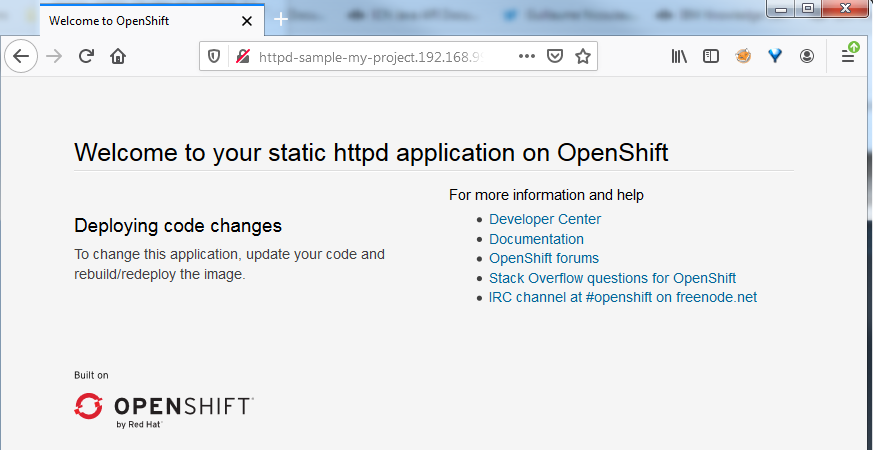Let’s see how to install OKD on a CentOS virtual machine !
What is OKD?
OKD is a distribution of Kubernetes optimized for continuous application development and multi-tenant deployment. OKD adds developer and operations-centric tools on top of Kubernetes to enable rapid application development, easy deployment and scaling, and long-term lifecycle maintenance for small and large teams. OKD is the upstream Kubernetes distribution embedded in Red Hat OpenShift.
Installing OKD on CentOS
Prerequisites
Swap should be disabled.
Creating the docker user
#!/bin/bash
function prerequisites(){
if [ "$(id -u)" != "0" ]; then
echo "This script must be run as root"
exit 1
fi
[[ -z ${DOCKER_USER} ]] && { echo "DOCKER_USER is not set or empty"; exit 1; }
[[ -z ${DOCKER_PASSWORD} ]] && { echo "DOCKER_PASSWORD is not set or empty"; exit 1; }
}
function create_user(){
id -u ${DOCKER_USER} 2>&1 1>/dev/null
if [ $? -ne 0 ] ; then
# Adding docker user
useradd ${DOCKER_USER}
echo ${DOCKER_PASSWORD} | passwd --stdin ${DOCKER_USER}
else
echo "The user ${DOCKER_USER} already exist"
fi
}
prerequisites
create_userUpdating CentOS virtual machine and install Docker
#!/bin/bash
function prerequisites(){
if [ "$(id -u)" != "0" ]; then
echo "This script must be run as root"
exit 1
fi
[[ -z ${YUM_UPDATE} ]] && { echo "YUM_UPDATE is not set or empty"; exit 1; }
}
function install_docker(){
if [ ${YUM_UPDATE} -eq 1 ] ; then
yum -y update
fi
yum install -y yum-utils device-mapper-persistent-data lvm2 wget
yum-config-manager --add-repo https://download.docker.com/linux/centos/docker-ce.repo
yum install -y docker-ce docker-ce-cli containerd.io
}
prerequisites
install_dockerConfiguring Docker
#!/bin/bash
function prerequisites(){
if [ "$(id -u)" != "0" ]; then
echo "This script must be run as root"
fi
[[ -z ${DOCKER_USER} ]] && { echo "DOCKER_USER is not set or empty"; exit 1; }
}
function configure_docker(){
# Adding Docker user to docker group
usermod -aG docker ${DOCKER_USER}
# Creating docker directories
mkdir -p /etc/docker /etc/containers
tee /etc/containers/registries.conf<<EOF
[registries.insecure]
registries = ['172.30.0.0/16']
EOF
tee /etc/docker/daemon.json<<EOF
{
"insecure-registries": [
"172.30.0.0/16"
]
}
EOF
# Reloading and restarting Docker daemon
systemctl daemon-reload
systemctl restart docker
# Enabling Docker to start at boot
systemctl enable docker
}
prerequisites
configure_dockerConfiguring firewall and network
#!/bin/bash
function prerequisites(){
if [ "$(id -u)" != "0" ]; then
echo "This script must be run as root"
exit 1
fi
}
function configure_firewall_and_network(){
# Enabling port forwarding
tee -a /etc/sysctl.conf<<EOF
net.ipv4.ip_forward = 1
EOF
sysctl -p
# Configuring Firewalld
DOCKER_BRIDGE=$(docker network inspect -f "{{range .IPAM.Config }}{{ .Subnet }}{{end}}" bridge)
# Firewalld for dockerc zone (internal access)
firewall-cmd --get-active-zones | grep dockerc 2>&1 1>/dev/null
if [ $? -ne 0 ] ; then
firewall-cmd --permanent --new-zone dockerc
firewall-cmd --permanent --zone dockerc --add-source ${DOCKER_BRIDGE}
firewall-cmd --permanent --zone dockerc --add-port={80,443,8443}/tcp
firewall-cmd --permanent --zone dockerc --add-port={53,8053}/udp
# Firewalld for public zone (external access)
firewall-cmd --permanent --zone public --add-port={80,443,8443}/tcp
firewall-cmd --reload
fi
}
prerequisites
configure_firewall_and_networkInstalling OpenShift
#!/bin/bash
function prerequisites(){
if [ "$(id -u)" != "0" ]; then
echo "This script must be run as root"
exit 1
fi
}
function install_openshift(){
if [ "$(id -u)" != "0" ]; then
echo "This script must be run as root"
fi
if [ ! -z ${OPENSHIFT_LOCAL_ARCHIVE} ] ; then
OPENSHIFT_ARCHIVE_NAME=$(basename ${OPENSHIFT_LOCAL_ARCHIVE})
if [ ! -f "${OPENSHIFT_ARCHIVE_NAME}" ] ; then
if [ ! -f "${OPENSHIFT_LOCAL_ARCHIVE}" ] ; then
wget -O ${OPENSHIFT_ARCHIVE_NAME} ${OPENSHIFT_GITHUB_ARCHIVE}
else
cp -f ${OPENSHIFT_LOCAL_ARCHIVE} ${OPENSHIFT_ARCHIVE_NAME}
fi
fi
tar xvf ${OPENSHIFT_ARCHIVE_NAME}
cd openshift-origin-client*/
mv oc kubectl /usr/local/bin/
else
yum -y install centos-release-openshift-origin
yum -y install origin-clients
fi
}
prerequisites
install_openshiftConfiguring OpenShift
This script must be executed as non-root user. Because I ran this script many times, my download speed from docker was really slow. I saved the OpenShift docker images locally (using docker save myimage:latest | gzip > myimage_latest.tar.gz for each OpenShift required image) and, when installing the virtual machine again, I directly loaded OpenShift images to my local docker instance (using docker load -i myimage_latest.tar.gz).
#!/bin/bash
function prerequisites(){
cd ~
oc version 2>&1 1>/dev/null
if [ $? -ne 0 ] ; then
echo "OpenShift is not installed... Exiting"
exit 1
fi
[[ -z ${ETH_INTERFACE_NAME} ]] && { echo "ETH_INTERFACE_NAME is not set or empty"; exit 1; }
export ETH_INTERFACE_IP=$(ip -4 addr show ${ETH_INTERFACE_NAME} | grep -Po 'inet \K[\d.]+')
}
function configure_openshift(){
# Installing Docker images from tar.gz archives
if [ -d ${OPENSHIFT_DOCKER_ARCHIVES} ] ; then
# Loading OpenShift images to Docker
find ${OPENSHIFT_DOCKER_ARCHIVES} -type f -name "openshift_origin*.tar.gz" -exec docker load -i {} \;
fi
# Starting OpenShift Origin local cluster
oc cluster up --public-hostname=${ETH_INTERFACE_IP} --routing-suffix=${ETH_INTERFACE_IP}.xip.io
}
prerequisites
configure_openshiftAccessing the console
After the “oc cluster up” command, the console output should indicate how to connect to the OKD console.
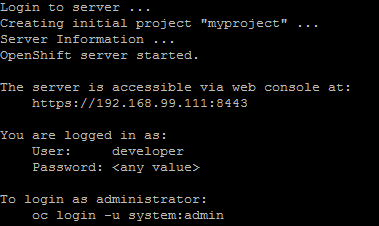
When connecting to https://192.168.99.111:8443/console using my web browser, the console is displayed, allowing me to enter my credentials.
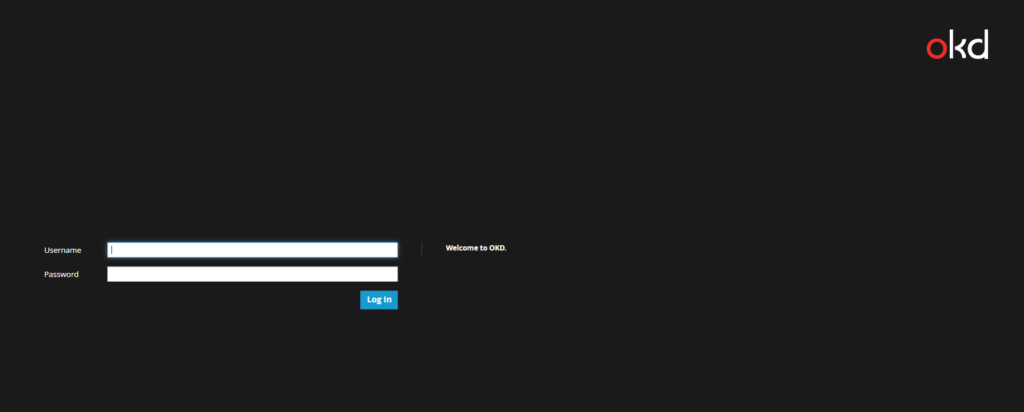
Let’s try to connect with “Romain” as username and “mysecretpassword” as password.
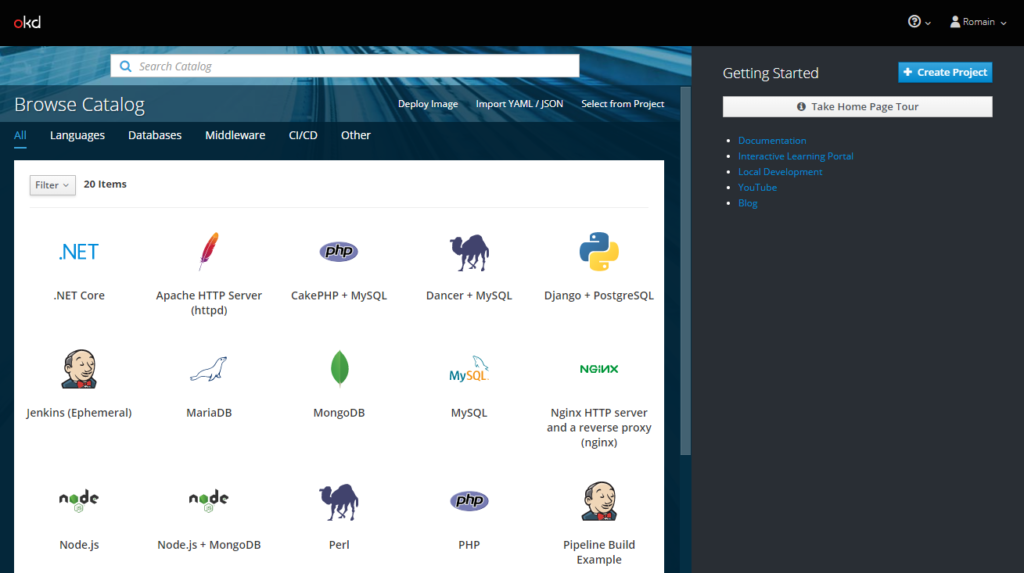
YES ! I’m able to connect to my OpenShift platform with my new credentials. To be sure that all is working fine, create a new project and try to deploy an app (I tried with “Apache HTTP Server”). After some network configuration to resolve the httpd route, httpd home page is displayed.