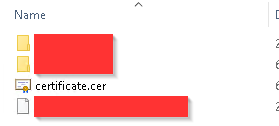Let’s see how to extract the SSL certificate from SAP.
What you need ?
You will need :
- the SAP Logon software
- a SAP account, allowed to use strust transaction
How to ?
First of all, connect to SAP.
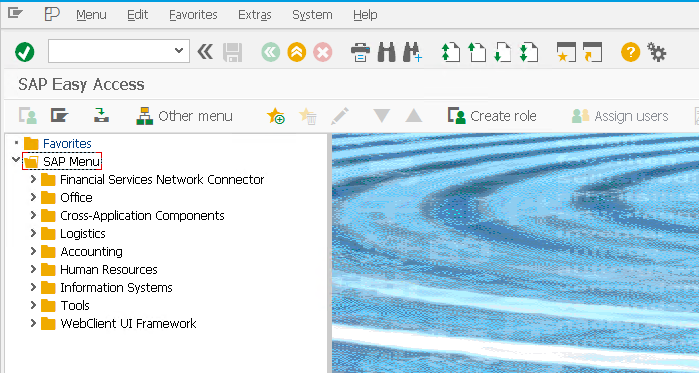
Then go into the strust transaction.
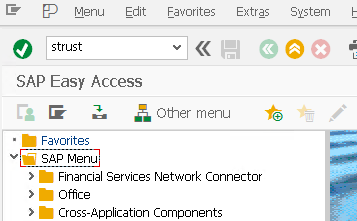
To be able to extract the certificate, change from “Display” to “Change” mode.
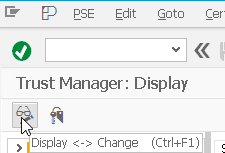
Navigate to “System PSE” > “<your PSE node>”, and select the associate certificate to export from the “Certificate List” table.
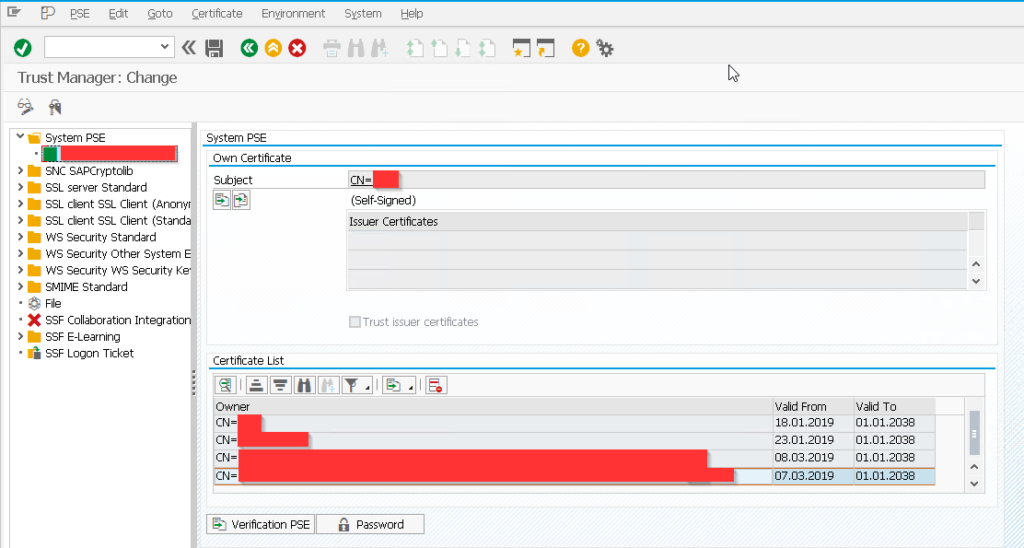
Automatically, the certificate informations will be displayed in the “Certificate” part. In order to export the SAP SSL certificate, click on the associated icon as described below.
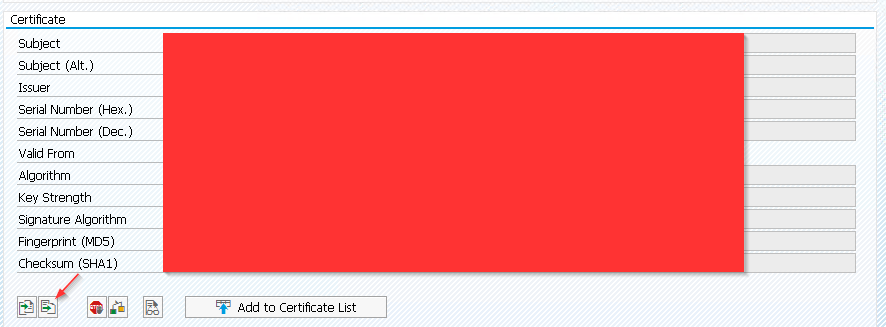
The “Export Certificate” window will be displayed. On the “File” tab, set the associated “File path” value to your physical file, select the “Base64” format, then click on the “Continue” button.
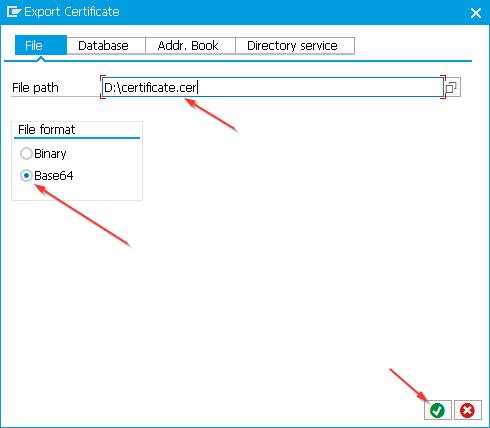
The “SAP GUI Security” windows will be displayed, preventing SAP to create the file. Just allow the decision.
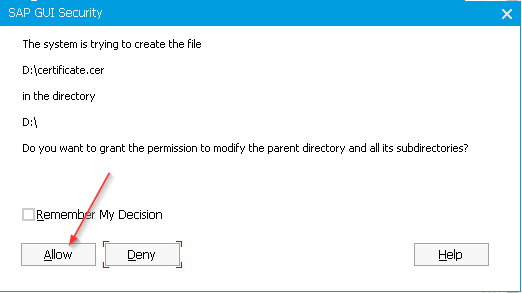
The certificate will be available on your disk drive.