Let’s see how to deploy IBM FileNet using OpenShift !
Before going to configure and deploy IBM Content Platforme Engine, there is some prerequisites to match:
- having a server with Docker and OpenShift installed (you can check my post related to this deployment here : https://blog.xoupix.fr/index.php/2020/04/28/installing-okd-on-centos/)
- you should retrieve IBM Content Platform Engine and IBM Content Navigator Docker container images from your IBM account;
Creating OpenShift project
First of all, let’s create an OpenShift project :
#!/bin/bash
function configure_openshift(){
# Creating new project
oc login -u ${OPENSHIFT_USER_NAME} -p ${OPENSHIFT_USER_PASSWORD}
oc new-project ${OPENSHIFT_PROJECT_NAME} --display-name="${OPENSHIFT_PROJECT_DISPLAY_NAME}" --description="${OPENSHIFT_PROJECT_DESCRIPTION}"
# Configuring project
oc login -u system:admin
oc patch namespace ${OPENSHIFT_PROJECT_NAME} -p '{"metadata": {"annotations": { "openshift.io/sa.scc.uid-range":"'${OPENSHIFT_BASE_USER_UID}'/10000" } } }'
oc patch namespace ${OPENSHIFT_PROJECT_NAME} -p '{"metadata": {"annotations": { "openshift.io/sa.scc.supplemental-groups":"'${OPENSHIFT_BASE_GROUP_UID}'/10000" } } }'
}
configure_openshift
Login to OpenShift using your user account and create a new project. Next, to run IBM Content Platform Engine and IBM Content Navigator as non-root uset, you should set “openshift.io/sa.scc.uid-range” and “openshift.io/sa.scc.supplemental-groups” according to the user you will configure on your system.
Pulling Docker images
Before deploying images on OpenShift, we will push them on Docker.
#!/bin/bash
function pull_ibm_images(){
# Installing Docker images from tar.gz archives
if [ -d ${IBM_DOCKER_ARCHIVES} ] ; then
echo -e "\e[92mPulling images from ${IBM_DOCKER_ARCHIVES}\033[0m"
# Loading OpenShift images to Docker
find ${IBM_DOCKER_ARCHIVES} -type f -name "*.tar.gz" -exec docker load -i {} \;
echo -e "\e[92mImages successfully pulled\033[0m"
fi
}
prerequisites ${1}
pull_ibm_images
Running Active Directory
In this specific case, I will run an OpenLDAP instance. Of course, if you are in an enterprise network, you will be able to connect to the principal LDAP server.
#!/bin/bash
function prerequisites(){
export i=0
}
function run_openldap(){
echo -e "\e[92mRunning ${OPENLDAP_CONTAINER_NAME} container\033[0m"
docker run -d -t --name=${OPENLDAP_CONTAINER_NAME} --add-host=$(hostname -f):$(ip -4 addr show docker0 | grep -Po 'inet \K[\d.]+') --restart=always -p ${OPENLDAP_LDAP_UNSECURED_PORT}:389 -p ${OPENLDAP_LDAP_HTTPPORT}:80 --env LDAP_BASE_DN=${OPENLDAP_BASE_DN} --env LDAP_DOMAIN=${OPENLDAP_DOMAIN} --env LDAP_ADMIN_PASSWORD=${OPENLDAP_ADMIN_PASSWORD} osixia/openldap:1.3.0 bash
while((${i}<${OPENLDAP_RETRY}*2))
do
isLDAPReady=$(docker logs ${OPENLDAP_CONTAINER_NAME} | grep "openldap")
if [[ "${isLDAPReady}" != "" ]]; then
echo "${OPENLDAP_CONTAINER_NAME} container started, check ldap service now."
isLDAPonLine=$(docker exec -i ${OPENLDAP_CONTAINER_NAME} service slapd status | grep running)
if [[ "${isLDAPonLine}" = "" ]]; then
echo "Need to restart LDAP service now."
docker exec -i ${OPENLDAP_CONTAINER_NAME} service slapd start
exit_script_if_error "docker exec -i ${OPENLDAP_CONTAINER_NAME} service slapd start"
docker exec -i ${OPENLDAP_CONTAINER_NAME} service slapd status
exit_script_if_error "docker exec -i ${OPENLDAP_CONTAINER_NAME} service slapd status"
break
else
echo -e "\e[92mLDAP service is ready.\033[0m"
break
fi
else
echo "$i. LDAP is not ready yet, wait 5 seconds and recheck again...."
sleep 5s
let i++
fi
done
echo -e "\e[92mAdding sample users and groups to LDAP\033[0m"
docker exec -i ${OPENLDAP_CONTAINER_NAME} bash <<EOF
echo "
dn: cn=P8Admin,dc=ecm,dc=ibm,dc=com
cn: P8Admin
sn: P8Admin
userpassword: password
objectclass: top
objectclass: organizationalPerson
objectclass: person
dn: cn=tester,dc=ecm,dc=ibm,dc=com
cn: tester
sn: tester
userpassword: password
objectclass: top
objectclass: organizationalPerson
objectclass: person
dn: cn=P8Admins,dc=ecm,dc=ibm,dc=com
objectclass: groupOfNames
objectclass: top
cn: P8Admins
member: cn=P8Admin,dc=ecm,dc=ibm,dc=com
dn: cn=GeneralUsers,dc=ecm,dc=ibm,dc=com
objectclass: groupOfNames
objectclass: top
cn: GeneralUsers
member: cn=P8Admin,dc=ecm,dc=ibm,dc=com
member: cn=tester,dc=ecm,dc=ibm,dc=com
">/tmp/ecm.ldif
echo "
dn: olcDatabase={1}mdb,cn=config
changetype: modify
replace: olcAccess
olcAccess: to * by * read
">/tmp/ecm_acc.ldif
ldapadd -x -D "cn=admin,dc=ecm,dc=ibm,dc=com" -w password -f /tmp/ecm.ldif
ldapmodify -Y EXTERNAL -Q -H ldapi:/// -f /tmp/ecm_acc.ldif
rm -f /tmp/ecm.ldif
EOF
echo -e "\e[92mLDAP is ready to be used !\033[0m"
}
prerequisites
run_openldap
Nothing particular here. Just running an OpenLDAP instance, waiting from it to be ready, then injecting some users and groups to use in IBM softwares.
Running DataBase
Same thing as OpenLDAP, in this specific case, I will run DB2 instance. Of course, if you are in an enterprise network, you will be able to connect to the principal DB server.
#!/bin/bash
function prerequisites(){
export i=0
}
function run_db2(){
echo -e "\e[92mCreating '${IBM_DB2_ROOT_DIR}', '${IBM_DB2_SCRIPT_DIR}' and '${IBM_DB2_STORAGE_DIR}' directories\033[0m"
mkdir -p ${IBM_DB2_ROOT_DIR} ${IBM_DB2_SCRIPT_DIR} ${IBM_DB2_STORAGE_DIR}
echo -e "\e[92mGenerating ${IBM_DB2_ROOT_DIR}/.config file\033[0m"
tee ${IBM_DB2_ROOT_DIR}/.config<<EOF
LICENSE=accept
DB2INSTANCE=${IBM_DB2_INST_NAME}
DB2INST1_PASSWORD=${IBM_DB2_INST_PASSWORD}
DBNAME=
BLU=false
ENABLE_ORACLE_COMPATIBILITY=false
UPDATEAVAIL=NO
TO_CREATE_SAMPLEDB=true
IS_OSXFS=false
BIND_HOME=true
REPODB=false
EOF
echo -e "\e[92mRunning ${IBM_DB2_CONTAINER_NAME} container\033[0m"
docker run -d -h db2server --name ${IBM_DB2_CONTAINER_NAME} --add-host=$(hostname -f):$(ip -4 addr show docker0 | grep -Po 'inet \K[\d.]+') --restart=always --privileged=true -p ${IBM_DB2_SERVER_PORT}:50000 --env-file ${IBM_DB2_ROOT_DIR}/.config -v ${IBM_DB2_SCRIPT_DIR}:/tmp/db2_script -v ${IBM_DB2_STORAGE_DIR}:/db2fs ibmcom/db2:11.5.0.0
while((${i}<${IBM_DB2_RETRY}*2))
do
isLDAPReady=$(docker logs ${IBM_DB2_CONTAINER_NAME} | grep "Setup has completed.")
if [[ "${isLDAPReady}" == "" ]]; then
echo "$i. DB2 is not ready yet, wait 5 seconds and recheck again...."
sleep 10s
let i++
else
echo -e "\e[92mDB2 service is ready.\033[0m"
break
fi
done
echo -e "\e[92mCopying scripts and datas to create DB2 tables\033[0m"
docker cp ${IBM_DB2_SCRIPTS}/DB2_ONE_SCRIPT.sql $(docker ps |grep "${IBM_DB2_CONTAINER_NAME}"|awk '{print $1}'):/database/config/db2inst1
docker cp ${IBM_DB2_SCRIPTS}/GCDDB.sh $(docker ps |grep "${IBM_DB2_CONTAINER_NAME}"|awk '{print $1}'):/database/config/db2inst1
docker cp ${IBM_DB2_SCRIPTS}/ICNDB.sh $(docker ps |grep "${IBM_DB2_CONTAINER_NAME}"|awk '{print $1}'):/database/config/db2inst1
docker cp ${IBM_DB2_SCRIPTS}/OS1DB.sh $(docker ps |grep "${IBM_DB2_CONTAINER_NAME}"|awk '{print $1}'):/database/config/db2inst1
docker cp ${IBM_DB2_SCRIPTS}/setup_db.sh $(docker ps -a|grep "ibm-db2"|awk '{print $1}'):/database/config/db2inst1
echo -e "\e[92mCreating DB2 tables\033[0m"
docker exec -i ${IBM_DB2_CONTAINER_NAME} /bin/bash /database/config/db2inst1/setup_db.sh
echo -e "\e[92mDB2 tables successfully created !\033[0m"
}
prerequisites
run_db2
Preparing IBM Content Platform Engine deployment
In order to be ready to deploy IBM Content Platform Engine on OpenShift, you will need some specific configuration.
Directories
According to the official documentation, and because I don’t know what you will use a functionalities, I will use 7 directories:
- cpecfgstore/cpe/configDropins/overrides
- cpelogstore/cpe/logs
- cpefilestore/asa
- cpetextextstore/textext
- cpebootstrapstore/bootstrap
- cpefnlogstore/FileNet
- cpeicmrulesstore/icmrules
The configuration files
The “cpecfgstore/cpe/configDropins/overrides” will store all the IBM Content Platform Engine configuration, as LDAP or DB configuration files or DB drivers.
The DB2JCCDriver.xml configuration file
Because I’m using a DB2 instance as main database, I need to specify the java library to use to connect to the instance.
<server>
<transaction totalTranLifetimeTimeout="300s" />
<library id="DB2JCC4Lib">
<fileset dir="${server.config.dir}/configDropins/overrides" includes="db2jcc4.jar db2jcc_license_cu.jar"/>
</library>
</server>
2 files are required in this specific scenario: db2jcc4.jar, the driver library, and the db2jcc_license_cu.jar, the license library.
The ldap_TDS.xml configuration file
This file specify the LDAP connection, the base Distinguished Name (dn) to use, the credentials to connect to the LDAP server, and some others informations related to the group or user filter.
<server>
<!-- Unique ID Attribute to use : entryUUID -->
<ldapRegistry id="MyTDS" realm="defaultRealm"
host="172.17.0.6"
baseDN="dc=ecm,dc=ibm,dc=com"
port="389"
ldapType="IBM Tivoli Directory Server"
bindDN="cn=P8Admin,dc=ecm,dc=ibm,dc=com"
sslEnabled="False"
bindPassword="password">
<idsFilters
userFilter="(&(cn=%v)(objectclass=person))"
groupFilter="(&(cn=%v)(|(objectclass=groupOfNames)(objectclass=groupOfUniqueNames)(objectclass=groupOfURLs)))"
userIdMap="*:cn"
groupIdMap="*:cn"
groupMemberIdMap="memberof:member">
</idsFilters>
</ldapRegistry>
</server>
The GCD.xml configuration file
This configuration file is the main file to specify FileNet GCD database instance, used to store the FileNet domain. This file will store all the configuration to use to create datasources on IBM Content Platform Engine Liberty when deploying the IBM Content Platform Engine container.
For each datasource (simple and XA datasource), there is few informations to provide:
- the datasource name (“id” and “jndiName” attributes)
- the libraries to use to interact with the DataBase (“jdbcDriver” node)
- the properties used to connect the DataBase (“properties.db2.jcc” node in this case), including:
- the DataBase name (“GCDDB”)
- the server name (can be both server name if resolved or server ip, “172.17.0.8”)
- the server port to reach the DataBase instance (“50000”)
- the DataBase user name (“db2inst1”)
- the DataBase user password (“password”)
With all those informations, IBM Content Platform Engine will be able to connect to the SQL instance holding the FileNet domain.
<server>
<dataSource id="FNGDDS" jndiName="FNGDDS" isolationLevel="TRANSACTION_READ_COMMITTED" type="javax.sql.DataSource">
<jdbcDriver libraryRef="DB2JCC4Lib"/>
<properties.db2.jcc
databaseName="GCDDB"
serverName="172.17.0.8"
portNumber="50000"
user="db2inst1"
password="password"
resultSetHoldability="HOLD_CURSORS_OVER_COMMIT"
/>
<connectionManager maxIdleTime="1m" maxPoolSize="50" minPoolSize="0" reapTime="2m" enableSharingForDirectLookups="false"/>
</dataSource>
<dataSource id="FNGDDSXA" jndiName="FNGDDSXA" isolationLevel="TRANSACTION_READ_COMMITTED" type="javax.sql.XADataSource" supplementalJDBCTrace="true">
<properties.db2.jcc
databaseName="GCDDB"
serverName="172.17.0.8"
portNumber="50000"
user="db2inst1"
password="password"
/>
<connectionManager maxIdleTime="1m" maxPoolSize="50" minPoolSize="0" reapTime="2m" enableSharingForDirectLookups="true"/>
<jdbcDriver libraryRef="DB2JCC4Lib"/>
</dataSource>
</server>
The OBJSTORE.xml configuration file
As done in the GCD.xml configuration file, the OBJSTORE.xml configuration file will provide same kind of properties. I will not list them again, it’s the same file structure as above (only values are changing).
<server>
<dataSource id="FNOSDS" jndiName="FNOSDS" isolationLevel="TRANSACTION_READ_COMMITTED" type="javax.sql.DataSource">
<jdbcDriver libraryRef="DB2JCC4Lib"/>
<properties.db2.jcc
databaseName="OS1DB"
serverName="172.17.0.8"
portNumber="50000"
user="db2inst1"
password="password"
resultSetHoldability="HOLD_CURSORS_OVER_COMMIT"
/>
<connectionManager maxIdleTime="1m" maxPoolSize="50" minPoolSize="0" reapTime="2m" enableSharingForDirectLookups="false"/>
</dataSource>
<dataSource id="FNOSDSXA" jndiName="FNOSDSXA" isolationLevel="TRANSACTION_READ_COMMITTED" type="javax.sql.XADataSource" supplementalJDBCTrace="true">
<properties.db2.jcc
databaseName="OS1DB"
serverName="172.17.0.8"
portNumber="50000"
user="db2inst1"
password="password"
/>
<connectionManager maxIdleTime="1m" maxPoolSize="50" minPoolSize="0" reapTime="2m" enableSharingForDirectLookups="true"/>
<jdbcDriver libraryRef="DB2JCC4Lib"/>
</dataSource>
</server>
Copying and specifying directories rights
Finally, you will have to copy all your configuration files into the “cpecfgstore/cpe/configDropins/overrides” directory, and setting all your directories rights to the appropriate user/group.
#!/bin/bash
function prepare_cpe(){
# Creating IBM Content Platform Engine directories
echo -e "\e[92mCreating IBM Content Platform Engine directories\033[0m"
mkdir -p ${IBM_CPE_CONFIG_DIR}/cpecfgstore/cpe/configDropins/overrides
mkdir -p ${IBM_CPE_CONFIG_DIR}/cpelogstore/cpe/logs
mkdir -p ${IBM_CPE_CONFIG_DIR}/cpefilestore/asa
mkdir -p ${IBM_CPE_CONFIG_DIR}/cpetextextstore/textext
mkdir -p ${IBM_CPE_CONFIG_DIR}/cpebootstrapstore/bootstrap
mkdir -p ${IBM_CPE_CONFIG_DIR}/cpefnlogstore/FileNet
mkdir -p ${IBM_CPE_CONFIG_DIR}/cpeicmrulesstore/icmrules
# Copying IBM Content Platform Engine configuration
echo -e "\e[92mCopying IBM Content Platform Engine configuration\033[0m"
cp -Rrf ${IBM_CPE_BASE_DIR}/config/CPE/custom/configDropins/overrides/* ${IBM_CPE_CONFIG_DIR}/cpecfgstore/cpe/configDropins/overrides
# Setting rights according to the OpenShift container user
echo -e "\e[92mSetting IBM Content Platform Engine rights on directories\033[0m"
chown -R ${IBM_CPE_CONTAINER_USER_ID}:${IBM_CPE_CONTAINER_GROUP_ID} ${IBM_CPE_CONFIG_DIR}/cpecfgstore
chown -R ${IBM_CPE_CONTAINER_USER_ID}:${IBM_CPE_CONTAINER_GROUP_ID} ${IBM_CPE_CONFIG_DIR}/cpelogstore
chown -R ${IBM_CPE_CONTAINER_USER_ID}:${IBM_CPE_CONTAINER_GROUP_ID} ${IBM_CPE_CONFIG_DIR}/cpefilestore
chown -R ${IBM_CPE_CONTAINER_USER_ID}:${IBM_CPE_CONTAINER_GROUP_ID} ${IBM_CPE_CONFIG_DIR}/cpetextextstore
chown -R ${IBM_CPE_CONTAINER_USER_ID}:${IBM_CPE_CONTAINER_GROUP_ID} ${IBM_CPE_CONFIG_DIR}/cpebootstrapstore
chown -R ${IBM_CPE_CONTAINER_USER_ID}:${IBM_CPE_CONTAINER_GROUP_ID} ${IBM_CPE_CONFIG_DIR}/cpefnlogstore
chown -R ${IBM_CPE_CONTAINER_USER_ID}:${IBM_CPE_CONTAINER_GROUP_ID} ${IBM_CPE_CONFIG_DIR}/cpeicmrulesstore
}
prepare_cpe
Deploying IBM Content Platform Engine
Creating persistent volumes
Before deploying the IBM Content Platform Engine image, you will need to declare some persistent volumes on OpenShift side (persistent volume and persistent volume claim).
Bootstrap volumes
This volume will be used for upgrade only.
apiVersion: v1
kind: PersistentVolume
metadata:
name: cpe-bootstrap-pv
labels:
type: local
spec:
accessModes:
- ReadWriteMany
capacity:
storage: 1Gi
hostPath:
path: /home/worker/cpebootstrapstore/
persistentVolumeReclaimPolicy: Retain
storageClassName: cpe-bootstrap-pv
apiVersion: v1
kind: PersistentVolumeClaim
metadata:
name: cpe-bootstrap-pvc
namespace: dev
spec:
accessModes:
- ReadWriteMany
resources:
requests:
storage: 1Gi
storageClassName: cpe-bootstrap-pv
volumeName: cpe-bootstrap-pv
status:
accessModes:
- ReadWriteMany
capacity:
storage: 1Gi
Cfgstore volumes
This volume will be used to store the IBM Content Platform Engine configuration files.
apiVersion: v1
kind: PersistentVolume
metadata:
name: cpe-cfgstore-pv
labels:
type: local
spec:
accessModes:
- ReadWriteMany
capacity:
storage: 1Gi
hostPath:
path: /home/worker/cpecfgstore/
persistentVolumeReclaimPolicy: Retain
storageClassName: cpe-cfgstore-pv
apiVersion: v1
kind: PersistentVolumeClaim
metadata:
name: cpe-cfgstore-pvc
namespace: dev
spec:
accessModes:
- ReadWriteMany
resources:
requests:
storage: 1Gi
storageClassName: cpe-cfgstore-pv
volumeName: cpe-cfgstore-pv
status:
accessModes:
- ReadWriteMany
capacity:
storage: 1Gi
Filestore volumes
This volume will be used as file store or system-based advanced storage.
apiVersion: v1
kind: PersistentVolume
metadata:
name: cpe-filestore-pv
labels:
type: local
spec:
accessModes:
- ReadWriteMany
capacity:
storage: 1Gi
hostPath:
path: /home/worker/cpefilestore/
persistentVolumeReclaimPolicy: Retain
storageClassName: cpe-filestore-pv
apiVersion: v1
kind: PersistentVolumeClaim
metadata:
name: cpe-filestore-pvc
namespace: dev
spec:
accessModes:
- ReadWriteMany
resources:
requests:
storage: 1Gi
storageClassName: cpe-filestore-pv
volumeName: cpe-filestore-pv
status:
accessModes:
- ReadWriteMany
capacity:
storage: 1Gi
FileNet Log store volumes
This volume will be used to store IBM Content Platform Engine logs.
apiVersion: v1
kind: PersistentVolume
metadata:
name: cpe-fnlogstore-pv
labels:
type: local
spec:
accessModes:
- ReadWriteMany
capacity:
storage: 1Gi
hostPath:
path: /home/worker/cpefnlogstore/
persistentVolumeReclaimPolicy: Retain
storageClassName: cpe-fnlogstore-pv
apiVersion: v1
kind: PersistentVolumeClaim
metadata:
name: cpe-fnlogstore-pvc
namespace: dev
spec:
accessModes:
- ReadWriteMany
resources:
requests:
storage: 1Gi
storageClassName: cpe-fnlogstore-pv
volumeName: cpe-fnlogstore-pv
status:
accessModes:
- ReadWriteMany
capacity:
storage: 1Gi
ICM Rules volumes
This volume will be used to store IBM Case Manager Rules.
apiVersion: v1
kind: PersistentVolume
metadata:
name: cpe-icmrules-pv
labels:
type: local
spec:
accessModes:
- ReadWriteMany
capacity:
storage: 1Gi
hostPath:
path: /home/worker/cpeicmrulesstore/
persistentVolumeReclaimPolicy: Retain
storageClassName: cpe-icmrules-pv
apiVersion: v1
kind: PersistentVolumeClaim
metadata:
name: cpe-icmrules-pvc
namespace: dev
spec:
accessModes:
- ReadWriteMany
resources:
requests:
storage: 1Gi
storageClassName: cpe-icmrules-pv
volumeName: cpe-icmrules-pv
status:
accessModes:
- ReadWriteMany
capacity:
storage: 1Gi
Log store volumes
This volume will be used to store IBM Content Platform Engine Liberty logs.
apiVersion: v1
kind: PersistentVolume
metadata:
name: cpe-logstore-pv
labels:
type: local
spec:
accessModes:
- ReadWriteMany
capacity:
storage: 1Gi
hostPath:
path: /home/worker/cpelogstore/
persistentVolumeReclaimPolicy: Retain
storageClassName: cpe-logstore-pv
apiVersion: v1
kind: PersistentVolumeClaim
metadata:
name: cpe-logstore-pvc
namespace: dev
spec:
accessModes:
- ReadWriteMany
resources:
requests:
storage: 1Gi
storageClassName: cpe-logstore-pv
volumeName: cpe-logstore-pv
status:
accessModes:
- ReadWriteMany
capacity:
storage: 1Gi
Text ext volumes
This volume will be used as a temporary working space.
apiVersion: v1
kind: PersistentVolumeClaim
metadata:
name: cpe-textext-pvc
namespace: dev
spec:
accessModes:
- ReadWriteMany
resources:
requests:
storage: 1Gi
storageClassName: cpe-textext-pv
volumeName: cpe-textext-pv
status:
accessModes:
- ReadWriteMany
capacity:
storage: 1Gi
apiVersion: v1
kind: PersistentVolume
metadata:
name: cpe-textext-pv
labels:
type: local
spec:
accessModes:
- ReadWriteMany
capacity:
storage: 1Gi
hostPath:
path: /home/worker/cpetextextstore/
persistentVolumeReclaimPolicy: Retain
storageClassName: cpe-textext-pv
Pushing IBM images to OpenShift Docker registry
Before deploying IBM Content Platform Engine on OpenShift, you must push your Docker images to the OpenShift Docker registry. This is done using the following command lines.
echo -e "\e[92mPushing IBM Content Platform Engine image to OpenShift\033[0m"
oc login -u ${OPENSHIFT_USER_NAME} -p ${OPENSHIFT_USER_PASSWORD}
oc project ${OPENSHIFT_PROJECT_NAME}
docker login -u ${OPENSHIFT_USER_NAME} -p $(oc whoami -t) ${OPENSHIFT_REGISTRY_URL}
docker tag cpe:ga-553-p8cpe ${OPENSHIFT_REGISTRY_URL}/${OPENSHIFT_PROJECT_NAME}/cpe:ga-553-p8cpe
docker push ${OPENSHIFT_REGISTRY_URL}/${OPENSHIFT_PROJECT_NAME}/cpe:ga-553-p8cpe
docker logout ${OPENSHIFT_REGISTRY_URL}
Defining the IBM Content Platform Engine deployment configuration file
In the deployment configuration file, you will specify the OpenShift service to create, and the deployment profile (used to create a pod). There is a lot of editable configuration, as the capacity to create dynamic entries in the /etc/hosts file, specifying the user id to use when running the container, or the ports to deploy. All this configuration is related to your environment.
apiVersion: v1
kind: Service
metadata:
name: ecm-cpe-svc
spec:
ports:
- name: http
protocol: TCP
port: 9080
targetPort: 9080
- name: https
protocol: TCP
port: 9443
targetPort: 9443
selector:
app: cpeserver-cluster1
type: NodePort
sessionAffinity: ClientIP
---
apiVersion: apps/v1beta1
kind: Deployment
metadata:
name: ecm-cpe
spec:
replicas: 1
strategy:
type: RollingUpdate
template:
metadata:
labels:
app: cpeserver-cluster1
spec:
imagePullSecrets:
- name: admin.registrykey
spec:
affinity:
podAntiAffinity:
preferredDuringSchedulingIgnoredDuringExecution:
- weight: 100
podAffinityTerm:
labelSelector:
matchExpressions:
- key: app
operator: In
values:
- cpeserver-cluster1
topologyKey: "kubernetes.io/hostname"
# Adding specific network aliases
hostAliases:
# resolving ldap hostname
- ip: "172.17.0.6"
hostnames:
- "ldap"
# Resolving db2 hostname
- ip: "172.17.0.8"
hostnames:
- "db2"
containers:
- image: 172.30.1.1:5000/dev/cpe:ga-553-p8cpe
imagePullPolicy: Always
name: ecm-cpe
# Specifying security context
securityContext:
# Running container as 50001
runAsUser: 50001
allowPrivilegeEscalation: false
resources:
requests:
memory: 512Mi
# 1 core = 1000 milicores = 1000m
# 500m = half core
cpu: 500m
limits:
memory: 1024Mi
cpu: 1
ports:
- containerPort: 9080
name: http
- containerPort: 9443
name: https
env:
- name: LICENSE
value: "accept"
- name: CPESTATICPORT
value: "false"
- name: CONTAINERTYPE
value: "1"
- name: TZ
value: "Etc/UTC"
- name: JVM_HEAP_XMS
value: "512m"
- name: JVM_HEAP_XMX
value: "1024m"
- name: GCDJNDINAME
value: "FNGDDS"
- name: GCDJNDIXANAME
value: "FNGDDSXA"
- name: MY_POD_NAME
valueFrom:
fieldRef:
fieldPath: metadata.name
- name: MY_POD_NAMESPACE
valueFrom:
fieldRef:
fieldPath: metadata.namespace
- name: MY_POD_IP
valueFrom:
fieldRef:
fieldPath: status.podIP
# Application initialization complet
readinessProbe:
httpGet:
path: /P8CE/Health
port: 9080
httpHeaders:
- name: Content-Encoding
value: gzip
initialDelaySeconds: 180
periodSeconds: 5
# Application is available
livenessProbe:
httpGet:
path: /P8CE/Health
port: 9080
httpHeaders:
- name: Content-Encoding
value: gzip
initialDelaySeconds: 600
periodSeconds: 5
volumeMounts:
- name: cpe-cfgstore-pvc
mountPath: "/opt/ibm/wlp/usr/servers/defaultServer/configDropins/overrides"
subPath: cpe/configDropins/overrides
- name: cpe-logstore-pvc
mountPath: "/opt/ibm/wlp/usr/servers/defaultServer/logs"
subPath: cpe/logs
- name: cpe-filestore-pvc
mountPath: "/opt/ibm/asa"
subPath: asa
- name: cpe-icmrules-pvc
mountPath: "/opt/ibm/icmrules"
subPath: icmrules
- name: cpe-textext-pvc
mountPath: /opt/ibm/textext
subPath: textext
- name: cpe-bootstrap-pvc
mountPath: "/opt/ibm/wlp/usr/servers/defaultServer/lib/bootstrap"
subPath: bootstrap
- name: cpe-fnlogstore-pvc
mountPath: "/opt/ibm/wlp/usr/servers/defaultServer/FileNet"
subPath: FileNet
volumes:
- name: cpe-cfgstore-pvc
persistentVolumeClaim:
claimName: "cpe-cfgstore-pvc"
- name: cpe-logstore-pvc
persistentVolumeClaim:
claimName: "cpe-logstore-pvc"
- name: cpe-filestore-pvc
persistentVolumeClaim:
claimName: "cpe-filestore-pvc"
- name: cpe-icmrules-pvc
persistentVolumeClaim:
claimName: "cpe-icmrules-pvc"
- name: cpe-textext-pvc
persistentVolumeClaim:
claimName: "cpe-textext-pvc"
- name: cpe-bootstrap-pvc
persistentVolumeClaim:
claimName: "cpe-bootstrap-pvc"
- name: cpe-fnlogstore-pvc
persistentVolumeClaim:
claimName: "cpe-fnlogstore-pvc"
Defining the route to create to reach your IBM Content Platform Engine cluster
Finally, you will have to declare a route to access your IBM Content Platform Engine instance. To do this, you can use the following yaml file (make sure that you modified the “metadata.name”, “metadata.namespace” and “spec.to.name” values to match your environment profile).
apiVersion: route.openshift.io/v1
kind: Route
metadata:
annotations:
openshift.io/host.generated: 'true'
name: my-route
namespace: dev
spec:
port:
targetPort: http
to:
kind: Service
name: ecm-cpe-svc
weight: 100
wildcardPolicy: None
# TLS termination
tls:
# edge, passthrough or reencrypt
termination: edge
# Allow http connections
insecureEdgeTerminationPolicy: Allow
The whole script
#!/bin/bash
function prerequisites(){
# OpenShift Docker Registry
export OPENSHIFT_REGISTRY_URL=$(docker exec $(docker ps --format "{{.Names}}" | grep k8s_registry_docker-registry) env | grep DOCKER_REGISTRY_PORT_5000_TCP_ADDR | cut -d'=' -f2):$(docker exec $(docker ps --format "{{.Names}}" | grep k8s_registry_docker-registry) env | grep DOCKER_REGISTRY_PORT_5000_TCP_PORT | cut -d'=' -f2)
}
function run_cpe(){
# Creating Persistent Volumes
echo -e "\e[92mCreating IBM Content Platform Engine persistent volumes\033[0m"
oc login -u system:admin
oc apply -f ${IBM_CPE_BASE_DIR}/persistent-volumes/cpe/cpe-bootstrap-pv.yaml ; oc apply -f ${IBM_CPE_BASE_DIR}/persistent-volumes/cpe/cpe-bootstrap-pvc.yaml
oc apply -f ${IBM_CPE_BASE_DIR}/persistent-volumes/cpe/cpe-cfgstore-pv.yaml ; oc apply -f ${IBM_CPE_BASE_DIR}/persistent-volumes/cpe/cpe-cfgstore-pvc.yaml
oc apply -f ${IBM_CPE_BASE_DIR}/persistent-volumes/cpe/cpe-filestore-pv.yaml ; oc apply -f ${IBM_CPE_BASE_DIR}/persistent-volumes/cpe/cpe-filestore-pvc.yaml
oc apply -f ${IBM_CPE_BASE_DIR}/persistent-volumes/cpe/cpe-fnlogstore-pv.yaml ; oc apply -f ${IBM_CPE_BASE_DIR}/persistent-volumes/cpe/cpe-fnlogstore-pvc.yaml
oc apply -f ${IBM_CPE_BASE_DIR}/persistent-volumes/cpe/cpe-icmrules-pv.yaml ; oc apply -f ${IBM_CPE_BASE_DIR}/persistent-volumes/cpe/cpe-icmrules-pvc.yaml
oc apply -f ${IBM_CPE_BASE_DIR}/persistent-volumes/cpe/cpe-logstore-pv.yaml ; oc apply -f ${IBM_CPE_BASE_DIR}/persistent-volumes/cpe/cpe-logstore-pvc.yaml
oc apply -f ${IBM_CPE_BASE_DIR}/persistent-volumes/cpe/cpe-textext-pv.yaml ; oc apply -f ${IBM_CPE_BASE_DIR}/persistent-volumes/cpe/cpe-textext-pvc.yaml
# Adding IBM Content Platform Engine to OpenShift Docker registry
echo -e "\e[92mPushing IBM Content Platform Engine image to OpenShift\033[0m"
oc login -u ${OPENSHIFT_USER_NAME} -p ${OPENSHIFT_USER_PASSWORD}
oc project ${OPENSHIFT_PROJECT_NAME}
docker login -u ${OPENSHIFT_USER_NAME} -p $(oc whoami -t) ${OPENSHIFT_REGISTRY_URL}
docker tag cpe:ga-553-p8cpe ${OPENSHIFT_REGISTRY_URL}/${OPENSHIFT_PROJECT_NAME}/cpe:ga-553-p8cpe
docker push ${OPENSHIFT_REGISTRY_URL}/${OPENSHIFT_PROJECT_NAME}/cpe:ga-553-p8cpe
docker logout ${OPENSHIFT_REGISTRY_URL}
# Deploying IBM Content Platform Engine
echo -e "\e[92mCustomizing IBM Content Platform Engine deployment file\033[0m"
cp -p ${IBM_CPE_BASE_DIR}/deploys/generic-cpe-deploy.yml ${IBM_CPE_BASE_DIR}/deploys/cpe-deploy.yml
DB_IP=$(docker inspect -f '{{range .NetworkSettings.Networks}}{{.IPAddress}}{{end}}' ibm-db2)
sed -i "s/@DB_IP@/${DB_IP}/g" ${IBM_CPE_BASE_DIR}/deploys/cpe-deploy.yml
LDAP_IP=$(docker inspect -f '{{range .NetworkSettings.Networks}}{{.IPAddress}}{{end}}' ldap)
sed -i "s/@LDAP_IP@/${LDAP_IP}/g" ${IBM_CPE_BASE_DIR}/deploys/cpe-deploy.yml
echo -e "\e[92mDeploying IBM Content Platform Engine\033[0m"
oc create -f ${IBM_CPE_BASE_DIR}/deploys/cpe-deploy.yml
# Creating route
echo -e "\e[92mCreating IBM Content Platform Engine route\033[0m"
oc create -f ${IBM_CPE_BASE_DIR}/route/cpe-route.yaml
}
prerequisites
run_cpe
Preparing IBM Content Navigator deployment
As done for IBM Content Platform Engine, IBM Content Navigator required some directories to work correctly.
- icncfgstore/cpe/icn/configDropins/overrides
- icnlogstore/cpe/logs
- icnpluginstore/plugins
- icnvwcachestore/viewercache
- icnvwlogstore/viewerlogs
The configuration files
The “icnfgstore/icn/configDropins/overrides” will store all the IBM Content Navigator configuration, as LDAP or DB configuration files or DB drivers, as it was done for IBM Content Platform Engine.
The DB2JCCDriver.xml configuration file
Same configuration as it was previously done for IBM Content Platform Engine, and because I’m using a DB2 instance, I also need to specify the java library to use to connect to the instance.
<server>
<transaction totalTranLifetimeTimeout="300s" />
<library id="DB2JCC4Lib">
<fileset dir="${server.config.dir}/configDropins/overrides" includes="db2jcc4.jar db2jcc_license_cu.jar"/>
</library>
</server>
2 files are required in this specific scenario: db2jcc4.jar, the driver library, and the db2jcc_license_cu.jar, the license library.
The ldap_TDS.xml configuration file
I’m also still using OpenLDAP as principal LDAP, so the configuration is the same that I already used for IBM Content Platform Engine.
<server>
<ldapRegistry id="MyTDS" realm="defaultRealm"
host="ldap"
baseDN="dc=ecm,dc=ibm,dc=com"
port="389"
ldapType="IBM Tivoli Directory Server"
bindDN="cn=P8Admin,dc=ecm,dc=ibm,dc=com"
sslEnabled="False"
bindPassword="password">
<idsFilters
userFilter="(&(cn=%v)(objectclass=person))"
groupFilter="(&(cn=%v)(|(objectclass=groupOfNames)(objectclass=groupOfUniqueNames)(objectclass=groupOfURLs)))"
userIdMap="*:cn"
groupIdMap="*:cn"
groupMemberIdMap="memberof:member">
</idsFilters>
</ldapRegistry>
</server>
The ICNDS.xml configuration file
As done for the GCD or ObjectStore configuration file, the ICN datasource should be defined to ensure the connection to DB2 from IBM Content Navigator.
<server> <dataSource id="ECMClientDS" jndiName="ECMClientDS" isolationLevel="TRANSACTION_READ_COMMITTED" type="javax.sql.DataSource"> <jdbcDriver libraryRef="DB2JCC4Lib"/> <properties.db2.jcc databaseName="ICNDB" serverName="db2" portNumber="50000" user="db2inst1" password="password" resultSetHoldability="HOLD_CURSORS_OVER_COMMIT" /> <!-- connectionManager globalConnectionTypeOverride="unshared" / --> </dataSource> </server>
Only a non XA datasource must be defined, all related to the DB2 configuration (database name, DB2 server name or IP, DB2 instance port, and DB2 credentials).
COPYING AND SPECIFYING DIRECTORIES RIGHTS
Finally, you will have to copy all your configuration files into the “icncfgstore/icn/configDropins/overrides” directory, and setting all your directories rights to the appropriate user/group.
#!/bin/bash
function prepare_icn(){
# Creating IBM Content Platform Engine directories
echo -e "\e[92mCreating IBM Content Navigator directories\033[0m"
mkdir -p ${IBM_ICN_CONFIG_DIR}/icncfgstore/icn/configDropins/overrides/
mkdir -p ${IBM_ICN_CONFIG_DIR}/icnlogstore/logs
mkdir -p ${IBM_ICN_CONFIG_DIR}/icnpluginstore/plugins
mkdir -p ${IBM_ICN_CONFIG_DIR}/icnvwcachestore/viewercache
mkdir -p ${IBM_ICN_CONFIG_DIR}/icnvwlogstore/viewerlogs
# Copying IBM Content Platform Engine configuration
echo -e "\e[92mCopying IBM Content Navigator configuration\033[0m"
cp -Rrf ${IBM_ICN_BASE_DIR}/config/ICN/custom/configDropins/overrides/* ${IBM_ICN_CONFIG_DIR}/icncfgstore/icn/configDropins/overrides
# Setting rights according to the OpenShift container user
echo -e "\e[92mSetting IBM Content Navigator rights on directories\033[0m"
chown -R ${IBM_ICN_CONTAINER_USER_ID}:${IBM_ICN_CONTAINER_GROUP_ID} ${IBM_ICN_CONFIG_DIR}/icncfgstore
chown -R ${IBM_ICN_CONTAINER_USER_ID}:${IBM_ICN_CONTAINER_GROUP_ID} ${IBM_ICN_CONFIG_DIR}/icnlogstore
chown -R ${IBM_ICN_CONTAINER_USER_ID}:${IBM_ICN_CONTAINER_GROUP_ID} ${IBM_ICN_CONFIG_DIR}/icnpluginstore
chown -R ${IBM_ICN_CONTAINER_USER_ID}:${IBM_ICN_CONTAINER_GROUP_ID} ${IBM_ICN_CONFIG_DIR}/icnvwcachestore
chown -R ${IBM_ICN_CONTAINER_USER_ID}:${IBM_ICN_CONTAINER_GROUP_ID} ${IBM_ICN_CONFIG_DIR}/icnvwlogstore
}
prepare_icn
Deploying IBM Content Navigator
IBM Content Navigator need some persistent volumes and persistent volume claims to be deployed.
CREATING PERSISTENT VOLUMES
Cfgstore volumes
This volume will be used to store the IBM Content Navigator configuration files.
apiVersion: v1
kind: PersistentVolume
metadata:
name: icn-cfgstore-pv
labels:
type: local
spec:
accessModes:
- ReadWriteMany
capacity:
storage: 1Gi
hostPath:
path: /home/worker/icncfgstore/
persistentVolumeReclaimPolicy: Retain
storageClassName: icn-cfgstore-pv
apiVersion: v1
kind: PersistentVolumeClaim
metadata:
name: icn-cfgstore-pvc
namespace: dev
spec:
accessModes:
- ReadWriteMany
resources:
requests:
storage: 1Gi
storageClassName: icn-cfgstore-pv
volumeName: icn-cfgstore-pv
status:
accessModes:
- ReadWriteMany
capacity:
storage: 1Gi
Log store volumes
This volume will be used to store IBM Content Navigator and Liberty logs.
apiVersion: v1
kind: PersistentVolume
metadata:
name: icn-logstore-pv
labels:
type: local
spec:
accessModes:
- ReadWriteMany
capacity:
storage: 1Gi
hostPath:
path: /home/worker/icnlogstore/
persistentVolumeReclaimPolicy: Retain
storageClassName: icn-logstore-pv
apiVersion: v1
kind: PersistentVolumeClaim
metadata:
name: icn-logstore-pvc
namespace: dev
spec:
accessModes:
- ReadWriteMany
resources:
requests:
storage: 1Gi
storageClassName: icn-logstore-pv
volumeName: icn-logstore-pv
status:
accessModes:
- ReadWriteMany
capacity:
storage: 1Gi
Plugin store volumes
This volume will be used to store IBM Content Navigator plugins.
apiVersion: v1
kind: PersistentVolume
metadata:
name: icn-pluginstore-pv
labels:
type: local
spec:
accessModes:
- ReadWriteMany
capacity:
storage: 1Gi
hostPath:
path: /home/worker/icnpluginstore/
persistentVolumeReclaimPolicy: Retain
storageClassName: icn-pluginstore-pv
apiVersion: v1
kind: PersistentVolumeClaim
metadata:
name: icn-pluginstore-pvc
namespace: dev
spec:
accessModes:
- ReadWriteMany
resources:
requests:
storage: 1Gi
storageClassName: icn-pluginstore-pv
volumeName: icn-pluginstore-pv
status:
accessModes:
- ReadWriteMany
capacity:
storage: 1Gi
Viewer log volumes
This volume will be used to store IBM Content Navigator viewer logs.
apiVersion: v1
kind: PersistentVolume
metadata:
name: icn-vwlogstore-pv
labels:
type: local
spec:
accessModes:
- ReadWriteMany
capacity:
storage: 1Gi
hostPath:
path: /home/worker/icnvwlogstore/
persistentVolumeReclaimPolicy: Retain
storageClassName: icn-vwlogstore-pv
apiVersion: v1
kind: PersistentVolumeClaim
metadata:
name: icn-vwlogstore-pvc
namespace: dev
spec:
accessModes:
- ReadWriteMany
resources:
requests:
storage: 1Gi
storageClassName: icn-vwlogstore-pv
volumeName: icn-vwlogstore-pv
status:
accessModes:
- ReadWriteMany
capacity:
storage: 1Gi
Viewer cache volumes
This volume will be used to store IBM Content Navigator viewer cache.
apiVersion: v1
kind: PersistentVolume
metadata:
name: icn-vwcachestore-pv
labels:
type: local
spec:
accessModes:
- ReadWriteMany
capacity:
storage: 1Gi
hostPath:
path: /home/worker/icnvwcachestore/
persistentVolumeReclaimPolicy: Retain
storageClassName: icn-vwcachestore-pv
apiVersion: v1
kind: PersistentVolumeClaim
metadata:
name: icn-vwcachestore-pvc
namespace: dev
spec:
accessModes:
- ReadWriteMany
resources:
requests:
storage: 1Gi
storageClassName: icn-vwcachestore-pv
volumeName: icn-vwcachestore-pv
status:
accessModes:
- ReadWriteMany
capacity:
storage: 1Gi
PUSHING IBM IMAGES TO OPENSHIFT DOCKER REGISTRY
As done for IBM Content Platform Engine, you must push IBM Content Navigator images to the OpenShift Docker registry. This is done using the following command lines.
oc login -u ${OPENSHIFT_USER_NAME} -p ${OPENSHIFT_USER_PASSWORD}
oc project ${OPENSHIFT_PROJECT_NAME}
docker login -u ${OPENSHIFT_USER_NAME} -p $(oc whoami -t) ${OPENSHIFT_REGISTRY}
docker tag navigator:ga-307-icn ${OPENSHIFT_REGISTRY}/${OPENSHIFT_PROJECT_NAME}/navigator:ga-307-icn
docker push ${OPENSHIFT_REGISTRY}/${OPENSHIFT_PROJECT_NAME}/navigator:ga-307-icn
docker logout ${OPENSHIFT_REGISTRY}
DEFINING THE IBM CONTENT PLATFORM ENGINE DEPLOYMENT CONFIGURATION FILE
As done previously for IBM Content Platform Engine, prepare the IBM Content Navigator deployment file.
apiVersion: v1
kind: Service
metadata:
name: ecm-icn-svc
spec:
ports:
- name: http
protocol: TCP
port: 9080
targetPort: 9080
- name: https
protocol: TCP
port: 9443
targetPort: 9443
- name: metrics
protocol: TCP
port: 9103
targetPort: 9103
selector:
app: icnserver-cluster1
type: NodePort
sessionAffinity: ClientIP
---
apiVersion: apps/v1beta1
kind: Deployment
metadata:
name: ecm-icn
spec:
replicas: 1
strategy:
type: RollingUpdate
template:
metadata:
labels:
app: icnserver-cluster1
spec:
imagePullSecrets:
- name: admin.registrykey
spec:
affinity:
podAntiAffinity:
preferredDuringSchedulingIgnoredDuringExecution:
- weight: 100
podAffinityTerm:
labelSelector:
matchExpressions:
- key: app
operator: In
values:
- icnserver-cluster1
topologyKey: "kubernetes.io/hostname"
# Adding specific network aliases
hostAliases:
# resolving ldap hostname
- ip: "172.17.0.6"
hostnames:
- "ldap"
# Resolving db2 hostname
- ip: "172.17.0.8"
hostnames:
- "db2"
containers:
- image: 172.30.1.1:5000/dev/navigator:ga-307-icn
imagePullPolicy: Always
name: ecm-icn
securityContext:
runAsUser: 50001
allowPrivilegeEscalation: false
resources:
requests:
memory: 512Mi
cpu: 500m
limits:
memory: 1024Mi
cpu: 1
ports:
- containerPort: 9080
name: http
- containerPort: 9443
name: https
- containerPort: 9103
name: metrics
env:
- name: LICENSE
value: "accept"
- name: JVM_HEAP_XMS
value: "512m"
- name: JVM_HEAP_XMX
value: "1024m"
- name: TZ
value: "Etc/UTC"
- name: ICNDBTYPE
value: "db2"
- name: ICNJNDIDS
value: "ECMClientDS"
- name: ICNSCHEMA
value: "ICNDB"
- name: ICNTS
value: "ICNDB"
- name: MY_POD_NAME
valueFrom:
fieldRef:
fieldPath: metadata.name
- name: MY_POD_NAMESPACE
valueFrom:
fieldRef:
fieldPath: metadata.namespace
- name: MY_POD_IP
valueFrom:
fieldRef:
fieldPath: status.podIP
readinessProbe:
httpGet:
path: /navigator
port: 9080
httpHeaders:
- name: Content-Encoding
value: gzip
initialDelaySeconds: 180
periodSeconds: 5
livenessProbe:
httpGet:
path: /navigator
port: 9080
httpHeaders:
- name: Content-Encoding
value: gzip
initialDelaySeconds: 600
periodSeconds: 5
volumeMounts:
- name: icncfgstore-pvc
mountPath: "/opt/ibm/wlp/usr/servers/defaultServer/configDropins/overrides"
subPath: icn/configDropins/overrides
- name: icnlogstore-pvc
mountPath: "/opt/ibm/wlp/usr/servers/defaultServer/logs"
subPath: logs
- name: icnpluginstore-pvc
mountPath: "/opt/ibm/plugins"
subPath: plugins
- name: icnvwcachestore-pvc
mountPath: "/opt/ibm/viewerconfig/cache"
subPath: viewercache
- name: icnvwlogstore-pvc
mountPath: "/opt/ibm/viewerconfig/logs"
subPath: viewerlogs
volumes:
- name: icncfgstore-pvc
persistentVolumeClaim:
claimName: "icn-cfgstore-pvc"
- name: icnlogstore-pvc
persistentVolumeClaim:
claimName: "icn-logstore-pvc"
- name: icnpluginstore-pvc
persistentVolumeClaim:
claimName: "icn-pluginstore-pvc"
- name: icnvwcachestore-pvc
persistentVolumeClaim:
claimName: "icn-vwcachestore-pvc"
- name: icnvwlogstore-pvc
persistentVolumeClaim:
claimName: "icn-vwlogstore-pvc"
DEFINING THE ROUTE TO CREATE TO REACH YOUR IBM CONTENT PLATFORM ENGINE CLUSTER
Creating the route to access the IBM Content Navigator cluster.
apiVersion: route.openshift.io/v1
kind: Route
metadata:
annotations:
openshift.io/host.generated: 'true'
name: my-icn-route
namespace: dev
spec:
port:
targetPort: http
to:
kind: Service
name: ecm-icn-svc
weight: 100
wildcardPolicy: None
# TLS termination
tls:
# edge, passthrough or reencrypt
termination: edge
# Allow http connections
insecureEdgeTerminationPolicy: Allow
THE WHOLE SCRIPT
#!/bin/bash
function prerequisites(){
# OpenShift Docker Registry
export OPENSHIFT_REGISTRY=$(docker exec $(docker ps --format "{{.Names}}" | grep k8s_registry_docker-registry) env | grep DOCKER_REGISTRY_PORT_5000_TCP_ADDR | cut -d'=' -f2):$(docker exec $(docker ps --format "{{.Names}}" | grep k8s_registry_docker-registry) env | grep DOCKER_REGISTRY_PORT_5000_TCP_PORT | cut -d'=' -f2)
}
function run_icn(){
# Creating Persistent Volumes
echo -e "\e[92mCreating IBM Content Navigator persistent volumes\033[0m"
oc login -u system:admin
oc apply -f ${IBM_ICN_BASE_DIR}/persistent-volumes/icn/icn-cfgstore-pv.yaml ; oc apply -f ${IBM_ICN_BASE_DIR}/persistent-volumes/icn/icn-cfgstore-pvc.yaml
oc apply -f ${IBM_ICN_BASE_DIR}/persistent-volumes/icn/icn-logstore-pv.yaml ; oc apply -f ${IBM_ICN_BASE_DIR}/persistent-volumes/icn/icn-logstore-pvc.yaml
oc apply -f ${IBM_ICN_BASE_DIR}/persistent-volumes/icn/icn-pluginstore-pv.yaml ; oc apply -f ${IBM_ICN_BASE_DIR}/persistent-volumes/icn/icn-pluginstore-pvc.yaml
oc apply -f ${IBM_ICN_BASE_DIR}/persistent-volumes/icn/icn-vwcachestore-pv.yaml ; oc apply -f ${IBM_ICN_BASE_DIR}/persistent-volumes/icn/icn-vwcachestore-pvc.yaml
oc apply -f ${IBM_ICN_BASE_DIR}/persistent-volumes/icn/icn-vwlogstore-pv.yaml ; oc apply -f ${IBM_ICN_BASE_DIR}/persistent-volumes/icn/icn-vwlogstore-pvc.yaml
# Adding IBM Content Platform Engine to OpenShift Docker registry
echo -e "\e[92mPushing IBM Content Navigator image to OpenShift\033[0m"
oc login -u ${OPENSHIFT_USER_NAME} -p ${OPENSHIFT_USER_PASSWORD}
oc project ${OPENSHIFT_PROJECT_NAME}
docker login -u ${OPENSHIFT_USER_NAME} -p $(oc whoami -t) ${OPENSHIFT_REGISTRY}
docker tag navigator:ga-307-icn ${OPENSHIFT_REGISTRY}/${OPENSHIFT_PROJECT_NAME}/navigator:ga-307-icn
docker push ${OPENSHIFT_REGISTRY}/${OPENSHIFT_PROJECT_NAME}/navigator:ga-307-icn
docker logout ${OPENSHIFT_REGISTRY}
# Deploying IBM Content Platform Engine
echo -e "\e[92mCustomizing IBM Content Navigator deployment file\033[0m"
cp -p ${IBM_ICN_BASE_DIR}/deploys/generic-icn-deploy.yml ${IBM_ICN_BASE_DIR}/deploys/icn-deploy.yml
DB_IP=$(docker inspect -f '{{range .NetworkSettings.Networks}}{{.IPAddress}}{{end}}' ibm-db2)
sed -i "s/@DB_IP@/${DB_IP}/g" ${IBM_ICN_BASE_DIR}/deploys/icn-deploy.yml
LDAP_IP=$(docker inspect -f '{{range .NetworkSettings.Networks}}{{.IPAddress}}{{end}}' ldap)
sed -i "s/@LDAP_IP@/${LDAP_IP}/g" ${IBM_ICN_BASE_DIR}/deploys/icn-deploy.yml
sed -i "s/@OPENSHIFT_REGISTRY@/${OPENSHIFT_REGISTRY}/g" ${IBM_ICN_BASE_DIR}/deploys/icn-deploy.yml
sed -i "s/@OPENSHIFT_PROJECT_NAME@/${OPENSHIFT_PROJECT_NAME}/g" ${IBM_ICN_BASE_DIR}/deploys/icn-deploy.yml
echo -e "\e[92mDeploying IBM Content Navigator\033[0m"
oc create -f ${IBM_ICN_BASE_DIR}/deploys/icn-deploy.yml
# Creating route
echo -e "\e[92mCreating IBM Content Navigator route\033[0m"
oc create -f ${IBM_ICN_BASE_DIR}/route/icn-route.yaml
}
prerequisites
run_icn
The result
Finally, what was created using those scripts ?
OpenShift Docker Registry
Images were successfully loaded on OpenShift docker registry.
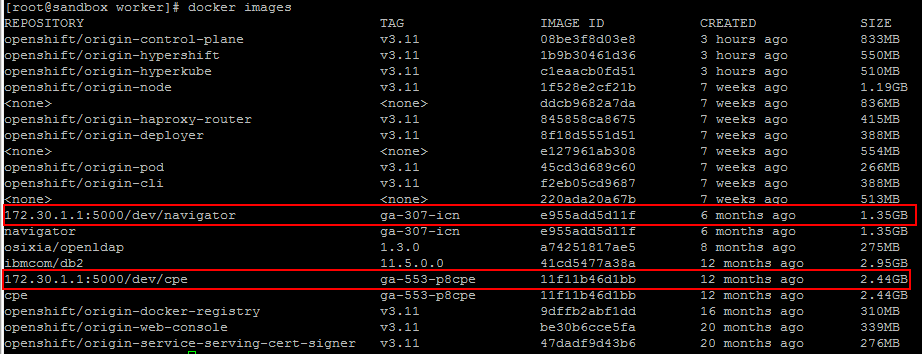
OpenShift project
The OpenShift project is created, and there is actually 2 pods running on it.
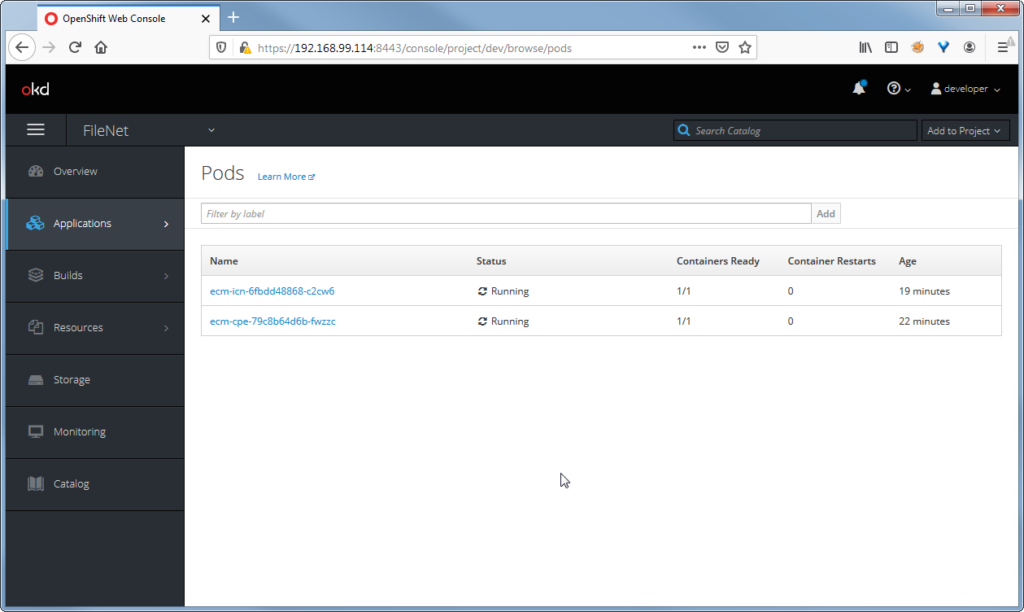
The first on is related to IBM Content Platform Engine.
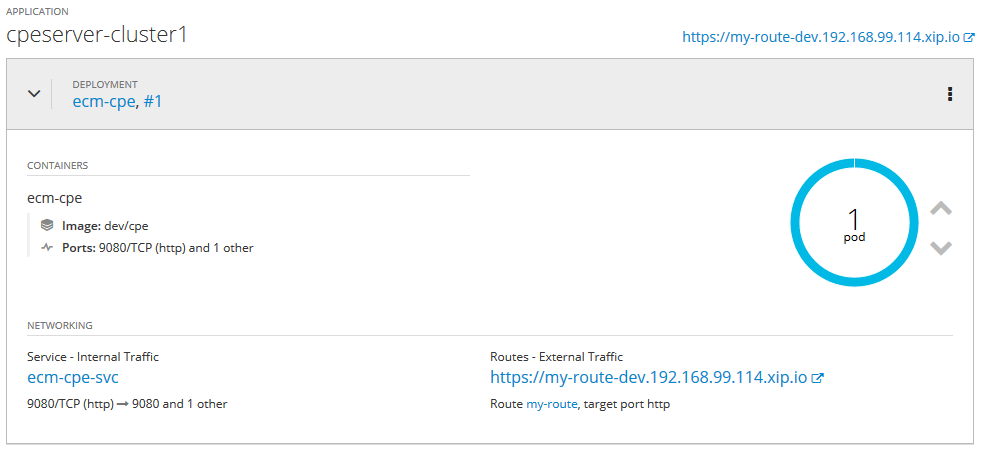
And the second one is running IBM Content Navigator !
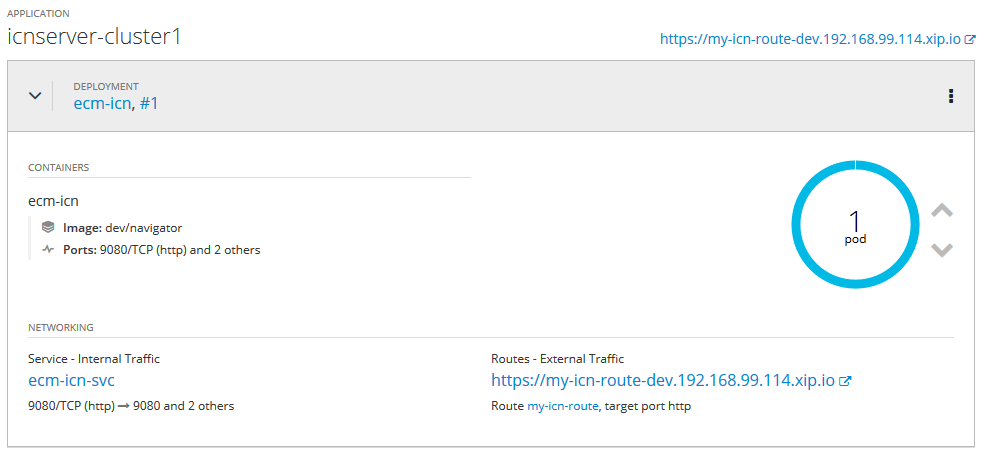
All services are up and running.
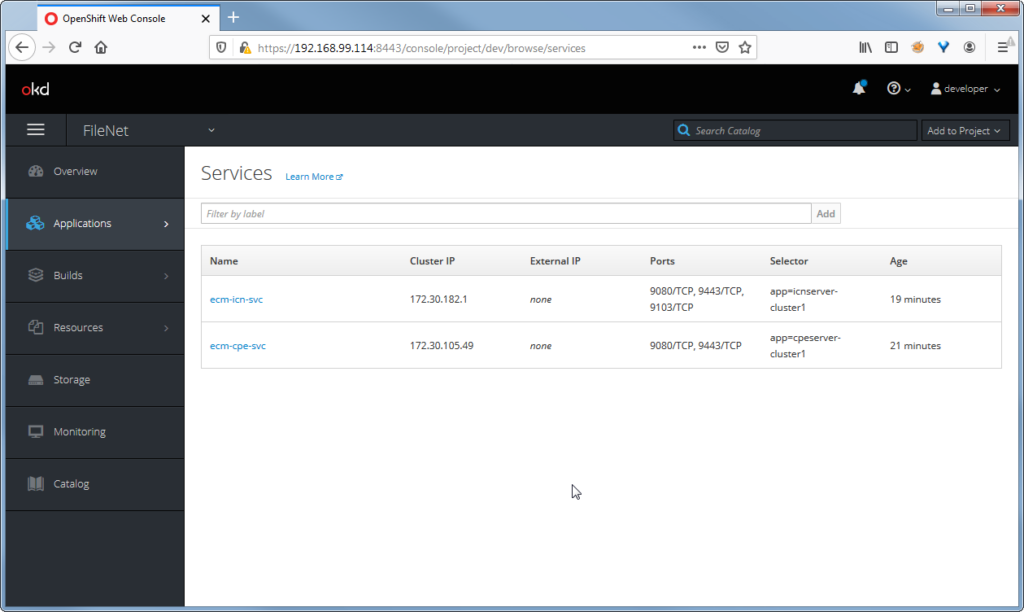
Routes are declared
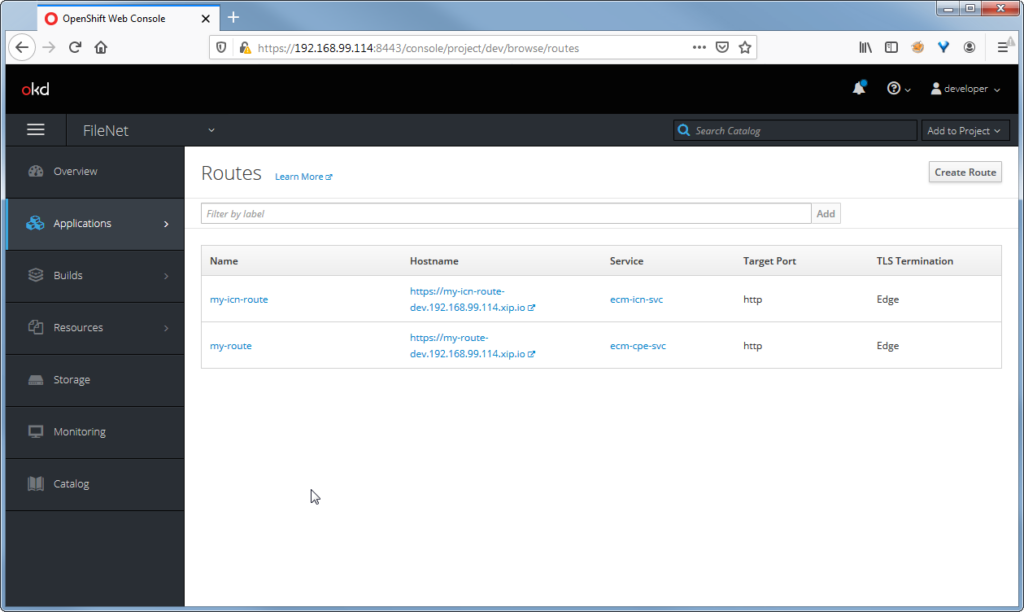
Accessing IBM Content Platform Engine
Using the associated route, I’m able to connect to the IBM Administration Console for Content Engine.
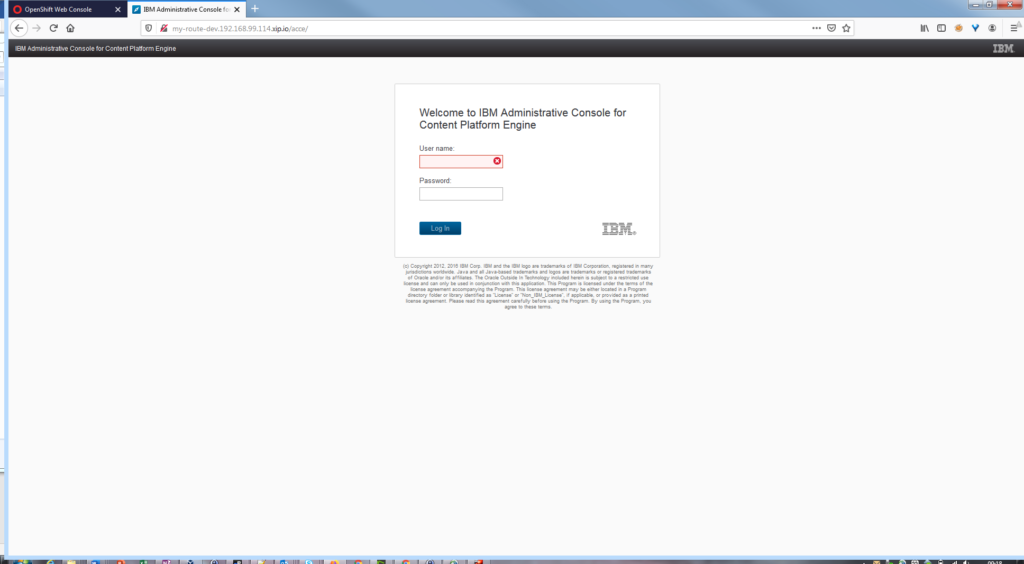
Accessing IBM Content Navigator
Using the second route, I’m able to connect to IBM Content Navigator !
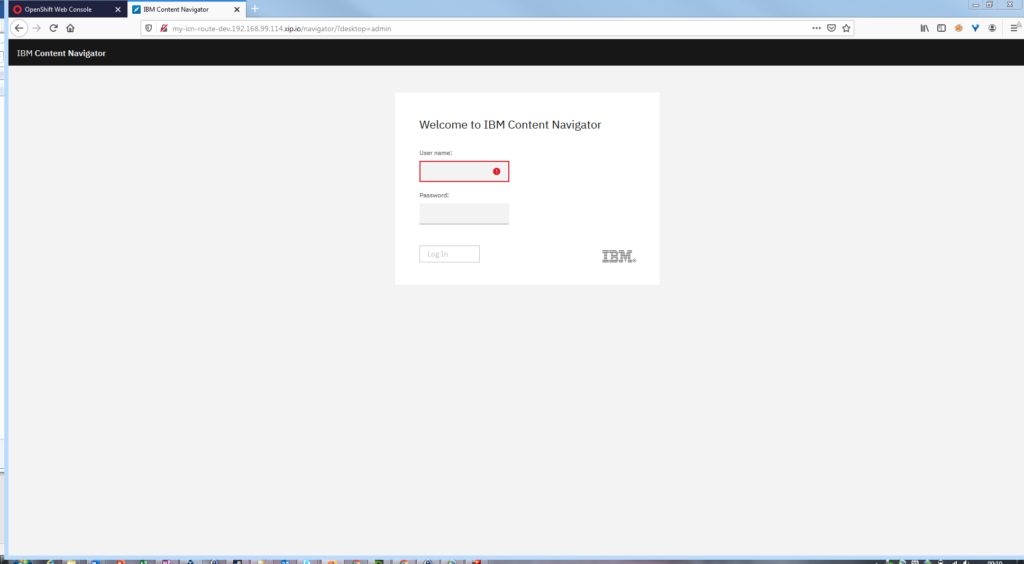
What to do next ?
You can now create a domain and an objectstore using the ACCE, and configure the associated desktop on IBM Content Navigator.
THings to know
You can configure each route to be queried using ssl protocol. Very useful on production environment.
All available volumes to store documents, “/home/worker/cpefilestore/” directory locally, will be available in the “/opt/ibm/asa” directory on container side.
All your IBM Content Navigator plugins, stored in the “/home/worker/icnpluginstore/” directory on my side, will be available in the “/opt/ibm/plugins” directory on container side.
